Step 1: To Create WiFi Hotspot in Windows 8,8.1, Windows 7 PC
First you need to know that whether your PC hardware supports hotspot feature or not. To check this follow the instructions
- open your command prompt in administrative mode(if you don’t know this post your comment i will tell you)
- Enter this command ::: netsh wlan show drivers

- If it show “yes” as you can in image you can create wifi hotspot in your PC.Go ahead you’re almost done.
- If it shows No you PC can’t create hotspot.
- Don’t close your command prompt until i say close it because we need it again.
Step 2 : To Create WiFi Hotspot Network in Windows Laptops
Enter the below command (your CMD must be open in administrative mode)
netsh wlan set hostednetwork mode=allow ssid=(Name of wifi here) key=(Your password here)
Hit enter then you will see like in below image.If you see image like below then your doing right.Now your hotspot is activated in your PC.

- Here FastTechBuzz.com is my WiFi name and FastTechBuzz is my password.You can change your password if you want.
Step 3: To Create WiFi Hotspot in Windows 8,8.1/7 Computers
This is to switch on the created WiFi network Again Enter the below command.
netsh wlan start hostednetwork
Press Enter >> now you will see the command prompt as below.Now can close your CMD if you want. your hotspot is created you can see it in your other devices.

SOLUTIONS FOR COMMON WIFI HOTSPOT ERRORS:
- If you are getting obtaining IP address in your TABLET or mobile (or)
- Hosted Network couldn’t be started or Any other errors while creating hotspot please use the below method.
- Create Hotspot in Windows with software
This is to share internet connection with other devices. For this
- Click on windows button in your keyboard .
- Then type Network and sharing as shown in below image
- click on settings there highlighted with yellow then click on the red marked option.
After clicking on that red marked option you will see a window then @Left side top CLICK ON CHANGE ADAPTER SETTINGS then you will see a window like below there you can see the created hotspot name with Local area connection 13.
Next choose your presently using internet connection (Here i am connected to internet using my BSNL modem) and right click on it and open properties >> then go sharing tab>>choose Local Area network under Home Networking condition as shown in below image click on OK.
Done....

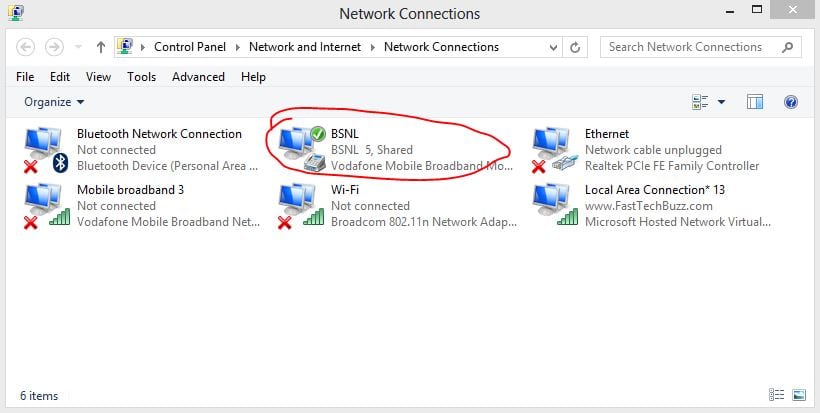
Comments
Post a Comment